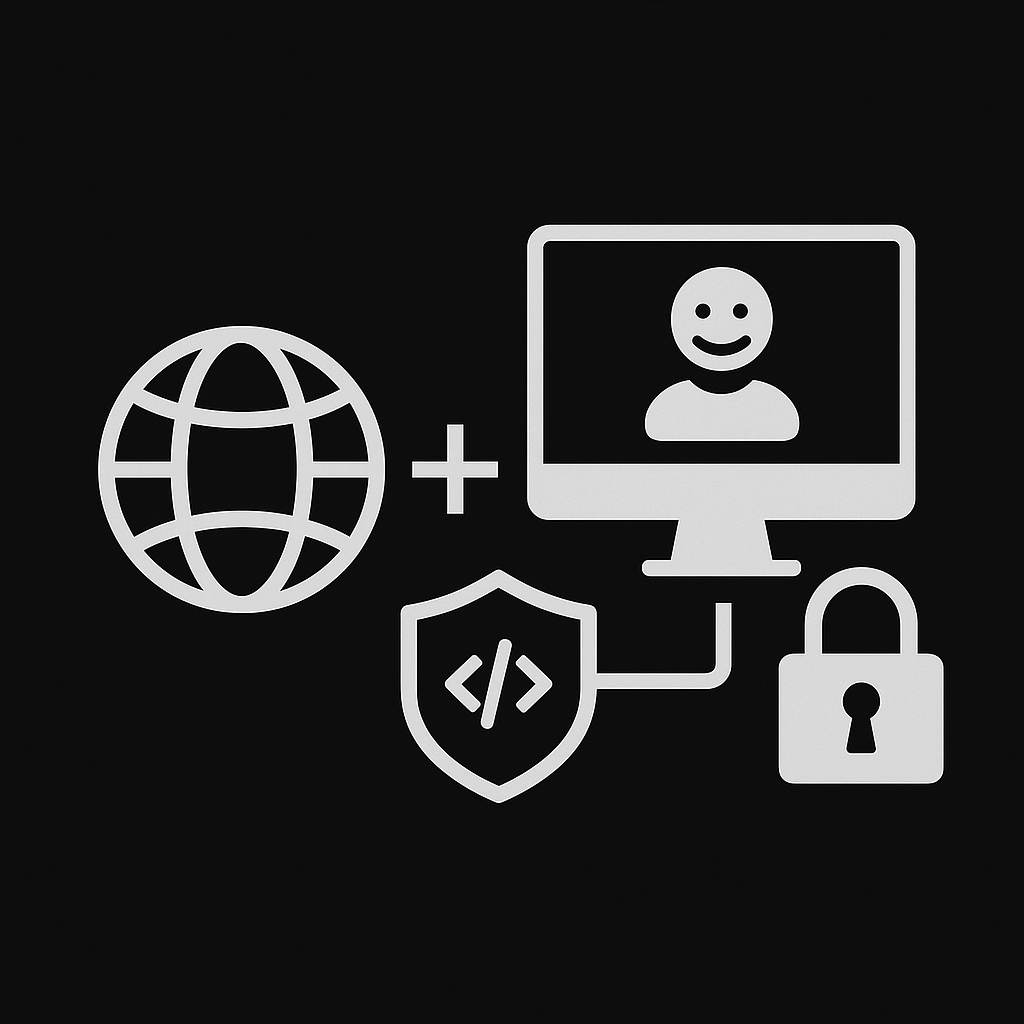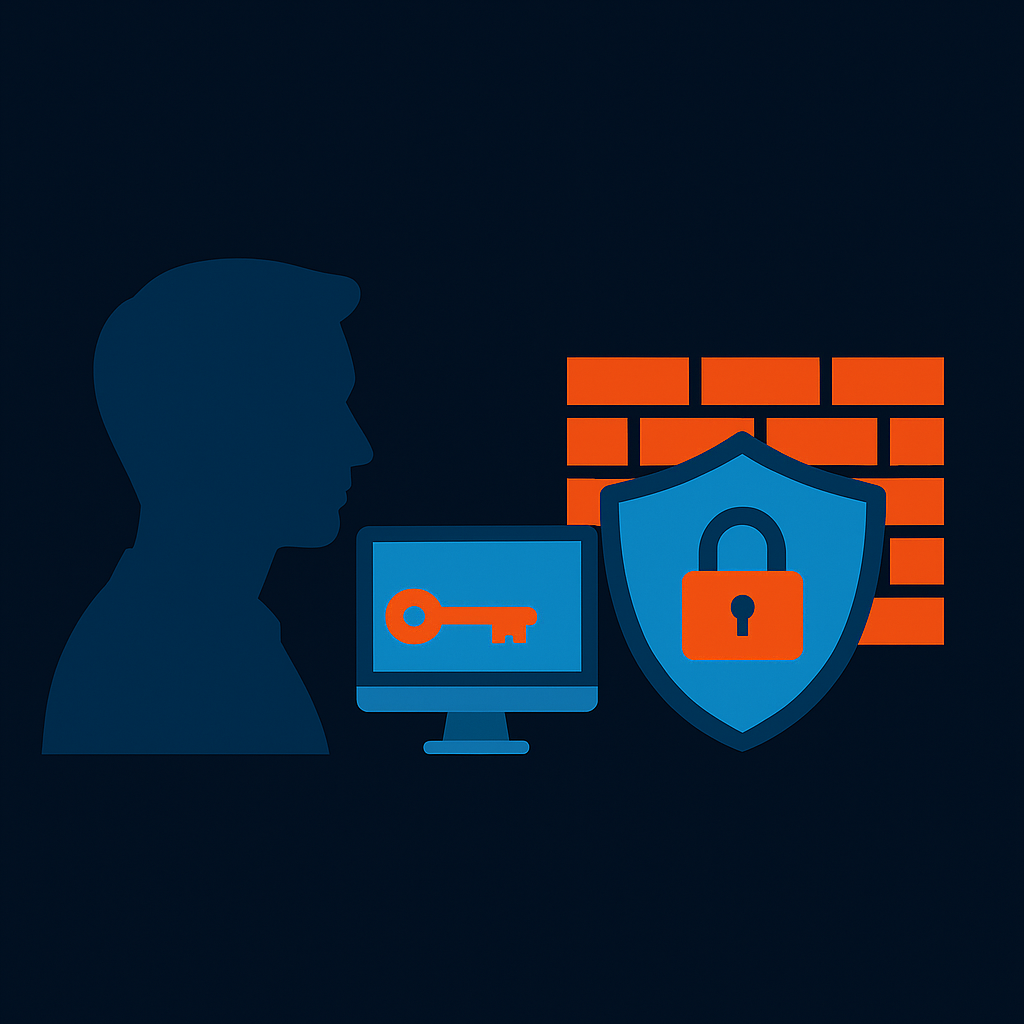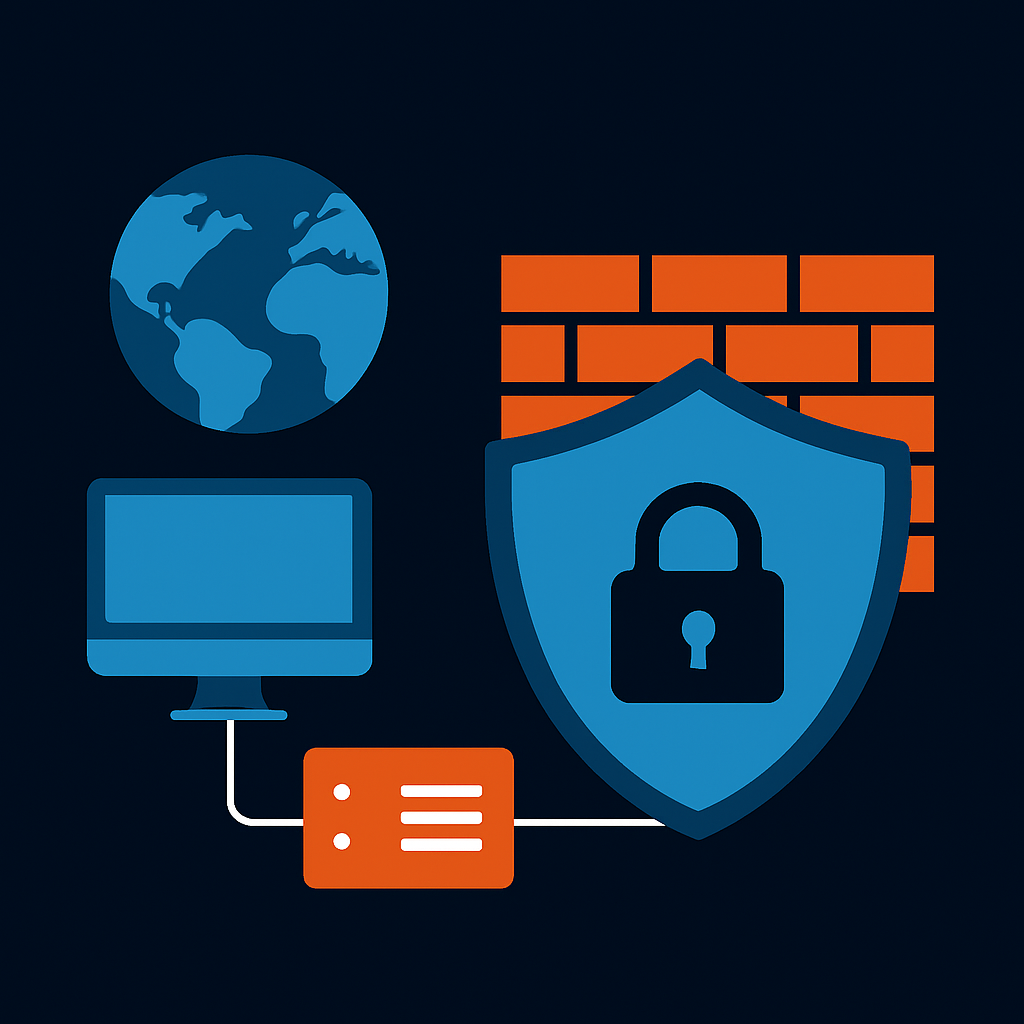If you’ve ever tried to stand up Palo Alto Networks GlobalProtect with Azure AD SAML authentication in a home lab or enterprise, you already know the journey is rarely a straight line. What seems like a straightforward task “just integrate GlobalProtect with Azure AD and use certificates” quickly becomes a maze of certificates, DNS records, browser settings, and cryptic log messages.
I recently went down this rabbit hole myself. Along the way, I took careful notes and asked a ton of questions. In this post, I want to walk you through that journey—not as a sterile how-to, but as a story of debugging, troubleshooting, and learning. Think of it as sitting down with a peer over coffee, talking shop about the realities of making GlobalProtect and SAML play nicely together.
The First Hurdle: Default Browser vs Embedded Browser
One of the first questions I ran into was deceptively simple: when configuring GlobalProtect for SAML authentication, what’s the difference between using the default browser versus the embedded browser?
Here’s the distinction:
- With the default browser, GlobalProtect launches your system’s standard browser—Chrome, Edge, Firefox—and hands off authentication to the identity provider (Azure AD, Okta, etc.). After login, the IdP hands back a token which GlobalProtect consumes.
- With the embedded browser, the GlobalProtect client opens its own built-in mini browser. Everything happens inside the client window, no context-switch to Chrome or Edge.
On paper both work, but in practice the choice matters. Complex sign-in flows like Windows Hello for Business, multi-factor authentication prompts, or conditional access rules generally work best with the default browser. The embedded browser often stumbles on these advanced integrations.
It’s a small checkbox in the agent settings, but it can make the difference between smooth authentication and endless frustration.
Certificates, Wildcards, and DNS Records
Back to the main GlobalProtect . Certificates are always at the center of the storm.
First I asked: does Palo Alto support wildcard certificates for SAML? The short answer: yes. You can absolutely use a *.example.com certificate for your GlobalProtect portal and gateway. Azure AD doesn’t validate the cert CN against the Entity ID, it just needs the HTTPS endpoints to be valid and trusted.
But here’s the gotcha: Azure requires exact strings for the Entity ID and Reply URL. You can’t register https://*.example.com/SAML20/SP in Azure AD. It must be https://vpn.example.com/SAML20/SP. The wildcard helps with TLS validation, not SAML metadata.
Then came DNS. I had my public IP 103.100.x.x, a Cloudflare A record pointing vpn.example.com to that IP, and NAT on a FortiGate sending traffic to my GlobalProtect portal at 172.16.50.101.
Question: is an A record enough to issue a certificate? The answer is yes, for a single hostname, an A record is enough for Let’s Encrypt or other CAs to validate via HTTP-01. For a wildcard cert, you need a DNS-01 TXT record. And if your ISP blocks inbound 80/443, you’re stuck with DNS-01 anyway.
When Azure Says “Application Not Found”
At one point, Azure AD threw this at me:
AADSTS700016: Application with identifier
'https://vpn.example.com:443/SAML20/SP'
was not found in the directory 'ops-sec'.That error is Azure’s way of saying: “The Entity ID you’re sending me doesn’t match any Enterprise Application I know about in this tenant.”
The fix was straightforward but easy to miss: make sure the Entity ID and Reply URL in Azure AD exactly match what the firewall is sending. If GlobalProtect sends https://, Azure AD must have that string registered no IPs, no variations.vpn.example.com:443/SAML20/SP
The Ghost in the Logs: Error Code -1
Then there was the dreaded GlobalProtect client popup:
Authentication Failed
Please contact the administrator for further assistance
Server info: 172.16.50.101
Error code: -1That error is maddeningly generic. It just means “auth failed.” The real reason is always in the firewall logs.
Running:
tail follow yes mp-log auth.log
…told me the truth.
Chasing Down the Real Culprit: Time Skew
Here’s what the log revealed:
SAML message ... was expired already (not_on_or_after "2025-09-10T08:16:29.682Z" + max_clock_skew 60 <= now Thu Sep 11 03:14:09 2025)That was the “aha” moment. The firewall was rejecting Azure AD’s SAML assertion because the assertion had already expired. Why? Because my firewall’s system clock was out of sync.
Palo Alto firewalls only allow for 60 seconds of clock skew when validating SAML assertions. If your NTP settings are missing or broken, you’re guaranteed to run into this problem.
The fix was simple: configure NTP properly.
set deviceconfig system ntp-servers primary-ntp-server pool.ntp.org
commitOnce the clock was in sync, the “expired already” error vanished.
So What About Username Attributes?
Another common trap is the Username Attribute setting in the Palo Alto Authentication Profile.
At first, I had it set to username. That made the firewall look for a SAML attribute literally called username. But in Azure AD, the authoritative identifier is the NameID, which in my case carried user.userprincipalname (e.g., test@example.onmicrosoft.com).
The fix was to simply put the Username Attribute NameID in Palo Alto,
Once I let Palo Alto consume the NameID instead of looking for a “username” attribute, everything lined up.
Lessons Learned
So, after hours of tinkering, here’s what I’d tell anyone else going down this path:
- Always use FQDNs, not IPs for Entity IDs and Reply URLs. Certificates won’t cover raw IP addresses unless you’ve issued one specifically for that IP, which is rare.
- Use wildcard certificates wisely: they’re fine for TLS, but Azure AD still needs exact strings for SAML metadata.
- Pick the default browser if you need Windows Hello, MFA, or conditional access policies to work. The embedded browser is too limited.
- NTP is critical: without a synchronized clock, SAML assertions will always be rejected.
- Don’t overcomplicate the Username Attribute: let Palo Alto consume the NameID (UPN). Only map custom attributes if you absolutely need to.
- Error code -1 is meaningless by itself: the truth is always in
authd.log.
Final Thoughts
Working through GlobalProtect and Azure AD SAML integration is equal parts technical exercise and detective work. You’ll touch DNS, certificates, NAT, browser quirks, BGP side quests, and a fair amount of log-digging.
But when it finally clicks—when the GlobalProtect client pops up, redirects to Azure, accepts your Windows Hello prompt, and connects without errors—it’s a small triumph. Not just because the tunnel is up, but because you’ve earned an understanding of how all these moving parts fit together.